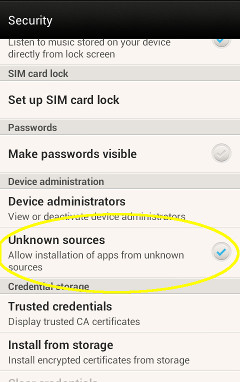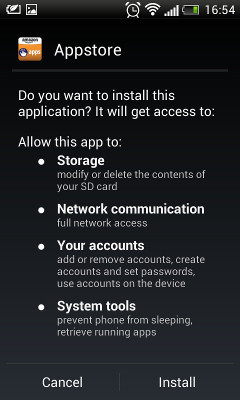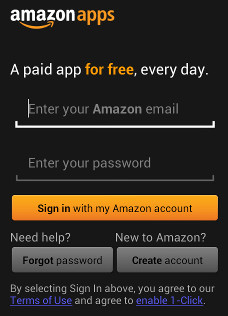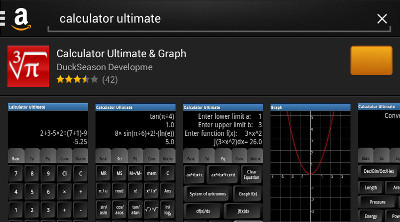Hello friends of duckseason,
Lately we had support requests for Calculator Ultimate, like “I cannot find full version” or “How can I download it”. Actually, bureaucracy prevents us from making Calculator Ultimate available through Google Play, so let us try clear everything out.
For the greek version of this post, please click here.
Calculator Ultimate (full version) is available through:
- Samsung Apps (Only samsung devices have access there)
- Amazon Appstore (As far as we can tell, Amazon.com sells worldwide and for all android devices, but you might be able to use Amazon.co.uk, or Amazon.de or any other appstore of amazon. They all work through the application and they are associated with your account)
Both Samsung Apps and Amazon Appstore are application stores just like Google Play. So you need to have the application installed on your phone (or tablet) in order to use them.
Samsung Apps
All Samsung devices, as far as we know, come with Samsung Apps pre-installed, so the only thing you have to do is to open the Samsung Apps application, log-in with a Samsung account that you either already have or create on the spot, and then search follow this link, or just search for Calculator Ultimate
If the above link does not work try updating Samsung Apps to the latest version or just search for ‘Calculator Ultimate and Graph‘.
Amazon Appstore
Now, Amazon Appstore does not come installed on any device except the Kindle Fire series, but it is easy to install it on any Android device. Let’s see how this is done.
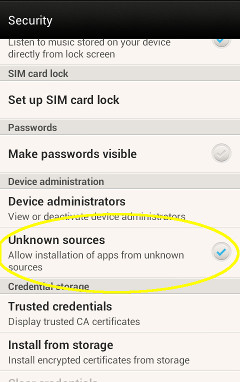 |
- First you have to allow installation of third party applications or also known as applications of Unknown Sources. To do this you have to go to your device Settings → Security and make sure that “Unknown sources” is enabled, just like you see on the screenshot.
In short, this means that you allow your device to install applications not coming from Google Play. You will need this enabled every time you install something from Amazon Appstore (So leave it open in order to install Calculator Ultimate)
For security reasons we recommend that you keep this option disabled when you are not installing an application through Amazon Appstore. For each installation you can enable it again from your device’s Settings and disable it as soon as you finish installing
- Now you can download the Amazon Appstore application from this link (You can also check Amazon’s instructions here.)
|
- Your device will probably ask you how to open the apk and will give you the choice of “Package installer” or “Verify and Install”. Use the first.
|
 |
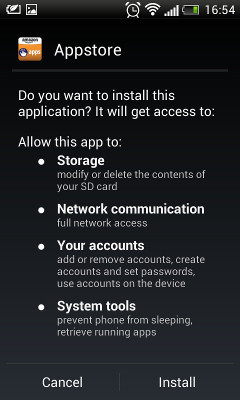 |
- Accept the permissions that Amazon Appstore needs to operate by pressing the install button. I am sure you have seen similar screens for other applications you have installed through Google Play.
|
-
Now Amazon Appstore is installed on your device and you can download and install applications through it. All you have to do is open the Amazon Appstore application and login with your Amazon account.
Amazon uses the same account for every service, so if you have ever bought anything from amazon you can use the same account here. In case you do not already have an Amazon account you can create one by pressing ‘Create account’ and following the on-screen instructions.
|
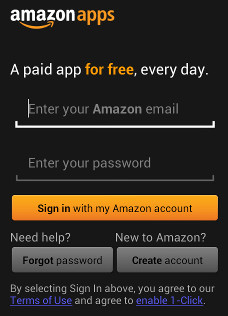 |
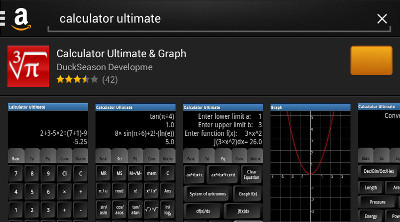 |
- After logging in, you can search for Calculator Ultimate or click this link to download and install it on your device. Remember to leave your review for our application! We value your opinion and we can make use of your positive feedback.
|
!!Tip!! Amazon Appstore allows it’s users to download a paid application for free everyday through the Free App of the Day campaign. You will probably like this!
!!Important!! DO NOT uninstall Amazon Appstore from your device or you will lose access to the applications you downloaded through it.
If you need to ask a question feel free to contact us
Klitos Giannakopoulos